A new version of my favorite solution for migrating to the Cloud has been recently released and I can wait to test it.
Let’s have a look at it…
What’s new in HCX 4.0
First of all what is on the list of new features for this version, there are multiple great enhancements around Migration, Network Extension, Service Mesh configuration and Usability.
Migration Enhancements

- Mobility Migration Events details: The HCX Migration interface will display detailed event information with time lapse of events from the start of the migration operation.
- NSX Security Tag Migration: Transfers any NSX Security tags associated with the source virtual machine when selected as an Extended Option for vSphere to vSphere migrations. See Additional Migration Settings.
- Real-time Estimation of Bulk Migration – HCX analyzes migration metrics and provides an estimation of the time required to complete the transfer phase for every configured Bulk migration. The estimate is shown in the progress bar displayed on the Migration Tracking and Migration Management pages for each virtual machine migration while the transfer is in underway. For more information, see Monitoring Migration Progress for Mobility Groups.
- OS Assisted Migration Scaling – HCX now supports 200 concurrent VM disk migrations across a four Service Mesh scale out deployment. A single Service Mesh deploys one Sentinel Gateway (SGW) and its peer Sentinel Data Receiver (SDR), and continues to support up to 50 active replica disks each. In this Service Mesh scale out model for OSAM, the HCX Sentinel download operation is presented per Service Mesh. See OS Assisted Migration in Linux and Windows Environments.
- Migrate Custom Attributes for vMotion – The option Migrate Custom Attributes is added to the Extended Options selections for vMotion migrations.
- Additional Disk Formats for Virtual Machines – For Bulk, vMotion, and RAV migration types, HCX now supports these additional disk formats: Thick Provisioned Eager Zeroed, Thick Provisioned Lazy Zeroed.
- Force Power-off for In-Progress Bulk Migrations – HCX now includes the option to Force Power-off in-progress Bulk migrations, including the later stages of migration.
Network Extension Enhancements

- In-Service Upgrade – The Network Extension appliance is a critical component of many HCX deployments, not only during migration but also after migration in a hybrid environment. In-Service upgrade is available for Network Extension upgrade or redeploy operations, and helps to minimize service downtime and disruptions to on-going L2 traffic. See In-Service Upgrade for Network Extension Appliances.
- Note: This feature is currently available for Early Adoption (EA). The In-Service mode works to minimize traffic disruptions from the Network Extension upgrade or redeploy operation to only a few seconds or less. The actual time it takes to return to forwarding traffic depends on the overall deployment environment.
- Network Extension Details – HCX provides connection statistics for each extended network associated with a specific Network Extension appliance. Statistics include bytes and packets received and transferred, bit rate and packet rate, and attached virtual machine MAC addresses for each extended network. See Viewing Network Extension Details.
Service Mesh configuration Enhancements

HCX Traffic Type Selection in Network Profile – When setting up HCX Network Profiles, administrators can tag networks for a suggested HCX traffic type: Management, HCX Uplink, vSphere Replication, vMotion, or Sentinel Guest Network. These selections then appear in the Compute Profile wizard as suggestions of which networks to use in the configuration. See Creating a Network Profile.
Usability Enhancements
- HCX now supports scheduling of migrations in DRAFT state directly from the Migration Management interface.
- All widgets in the HCX Dashboard can be maximized to fit the browser window.
- The topology diagram shown in the Compute Profile now reflects when a folder is selected as the HCX Deployment Resource.
- In the Create/Edit Network Profile wizard, the IP Pool/Range entries are visually grouped for readability.
Upgrading from 3.5.3 to 4.0
The process is straightforward. You just have to go to the HCX console and check the System Updates.
Click the Version on the list of available version to start updating. This will begin by updating the HCX Manager.
Once you have upgraded the HCX Manager, the HCX Network Extension appliances and Interconnect Appliances have to be upgraded.
For that we have to switch to the Service Mesh and Select Appliances Tab. On the right columns ‘Available Version’ you will see the latest build number available : 4.0.0-17562724 with a small flag NEW!
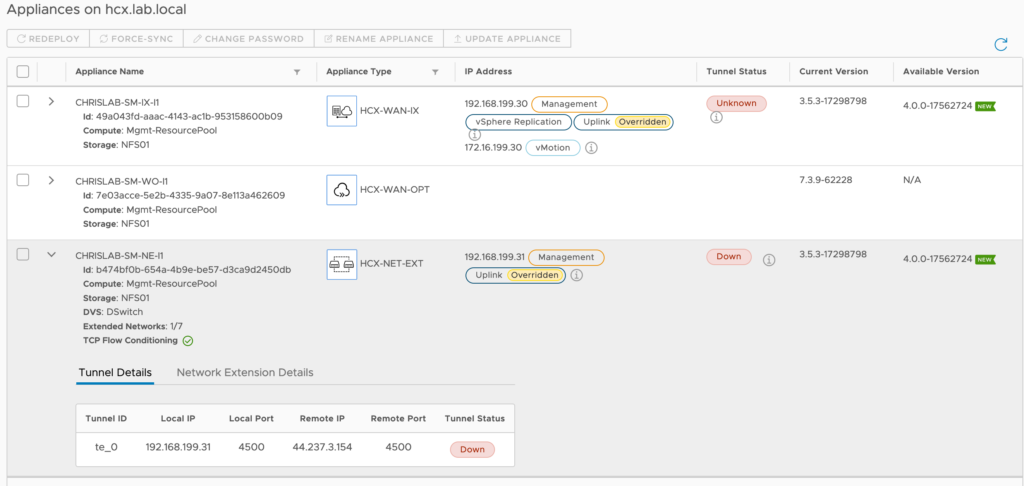
Now you just have to select the appliances (don’t select WAN Optimization as it will updated differently) and click UPDATE APPLIANCE.
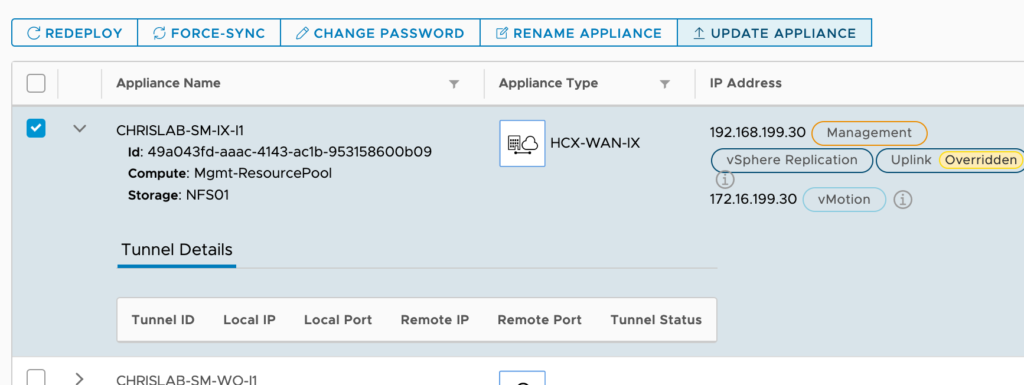
A confirmation window with a warning message that is recapping the process is displayed. Just select the Force Update appliance and Click UPDATE button.
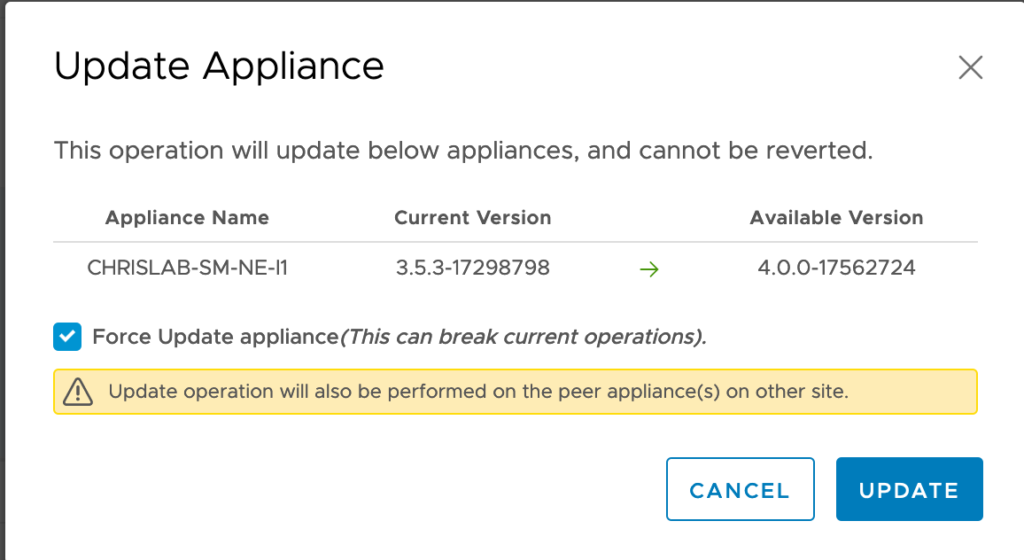
A message confirming the launch of the upgrade is displayed.

After a few seconds, the process starts updating the appliance and you can see the successive tasks and operations in the vCenter Recent Tasks.

Just after you will see that the appliance is reconfigured.

Next the system will finish the update job and power on the newly deployed appliance.

The Tasks tab of the Service Mesh in HCX Console is also detailing in real time all the required steps followed by system to upgrade the appliance.

A the end of the operation, you can confirm that all tasks completed successfully if they have a green arrow on the left.
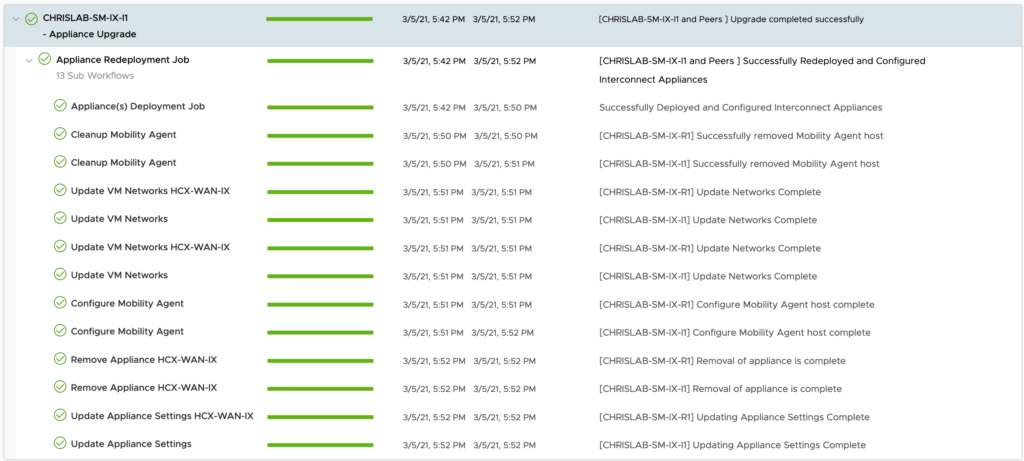
A confirmation that the process is finished successfully will also appear in the console.

Keep in mind that when you want to Start updating your appliance, it also upgrade the remote peer sites (could be a Cloud target like VMC on AWS or AVS or a target vCenter environment like VCF).
All my Appliances are now upgraded and tunnels shows as Up in the console.
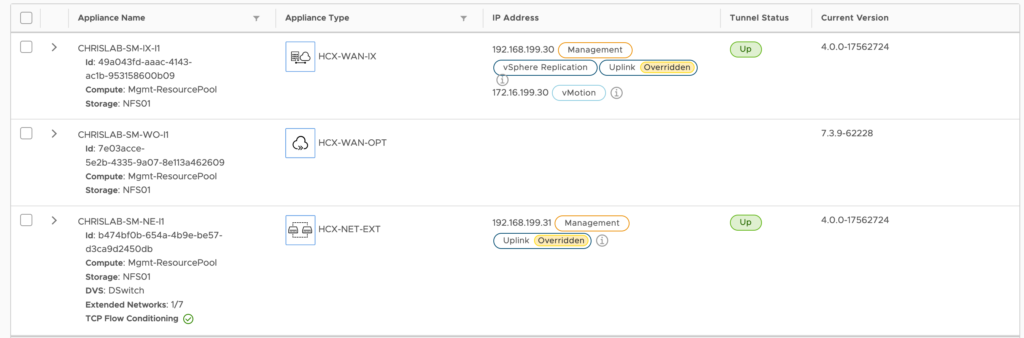
Now that I have finalised the upgrades it’s time to evaluate the cool new features. I invite you to discover it in my next post!